DRPU Barcode Software for Publishers and Library Screenshots
To design barcode labels for Publishers and Library follow the below steps:
Step1: Select any one publisher and library barcode font.
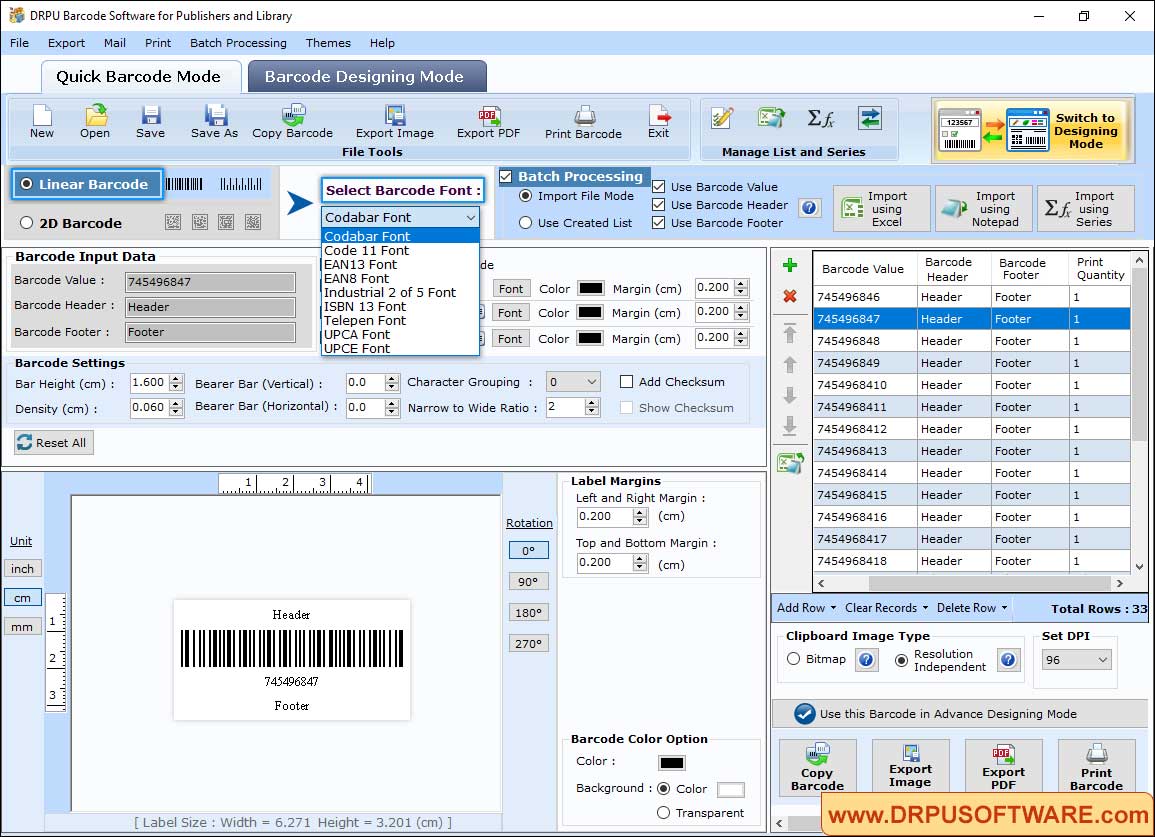
Using Quick Barcode Mode select barcode (Linear or 2D) and adjust Barcode value, Barcode Font, Barcode color and Barcode Size as per your need.
Step2: Add barcode on publisher and library label.
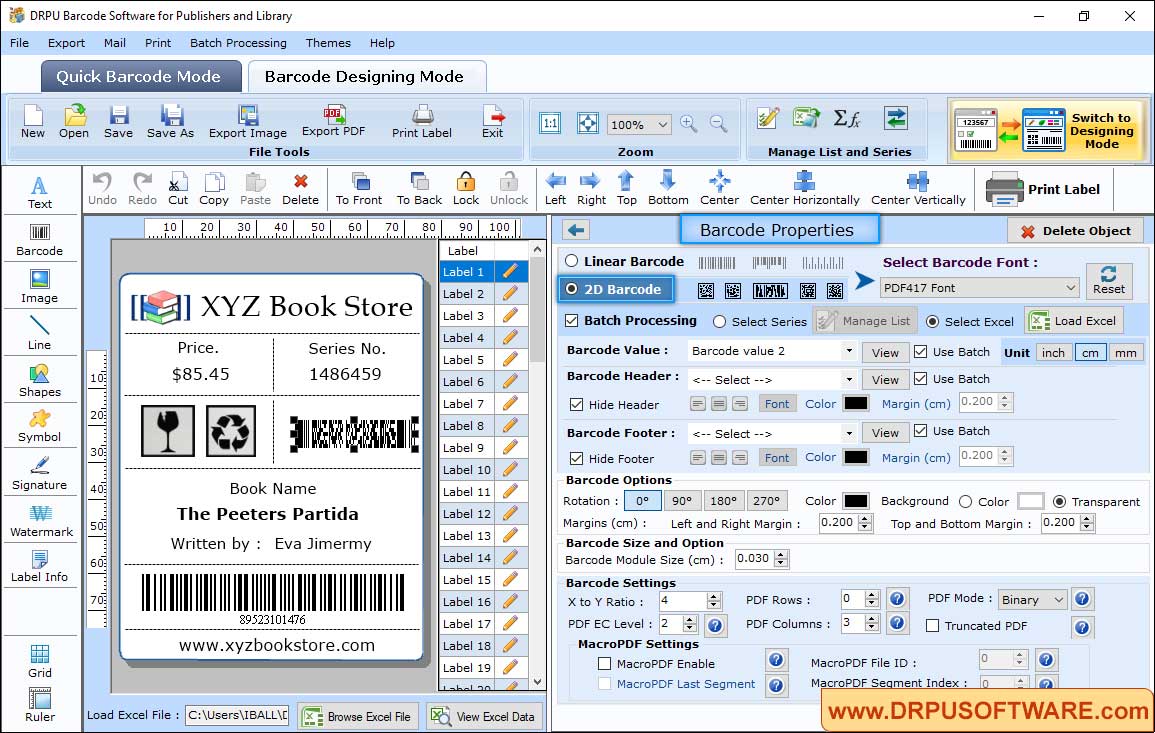
- We select 2D Font PDF417 Font for demonstration
- Select Batch Processing then load excel file to add data
- Hide barcode header and footer value then change the rotation angle
- In Barcode Settings, set X to Y ratio, PDF Mode, PDF rows and PDF columns
Step 3: To print designed Barcode Labels, Click on 'print' option in Barcode Designing View and choose Print mode either Pre Define Label Stock or Manual . You can also see the print preview of generated barcode labels before printing by clicking on 'Print Preview' button.
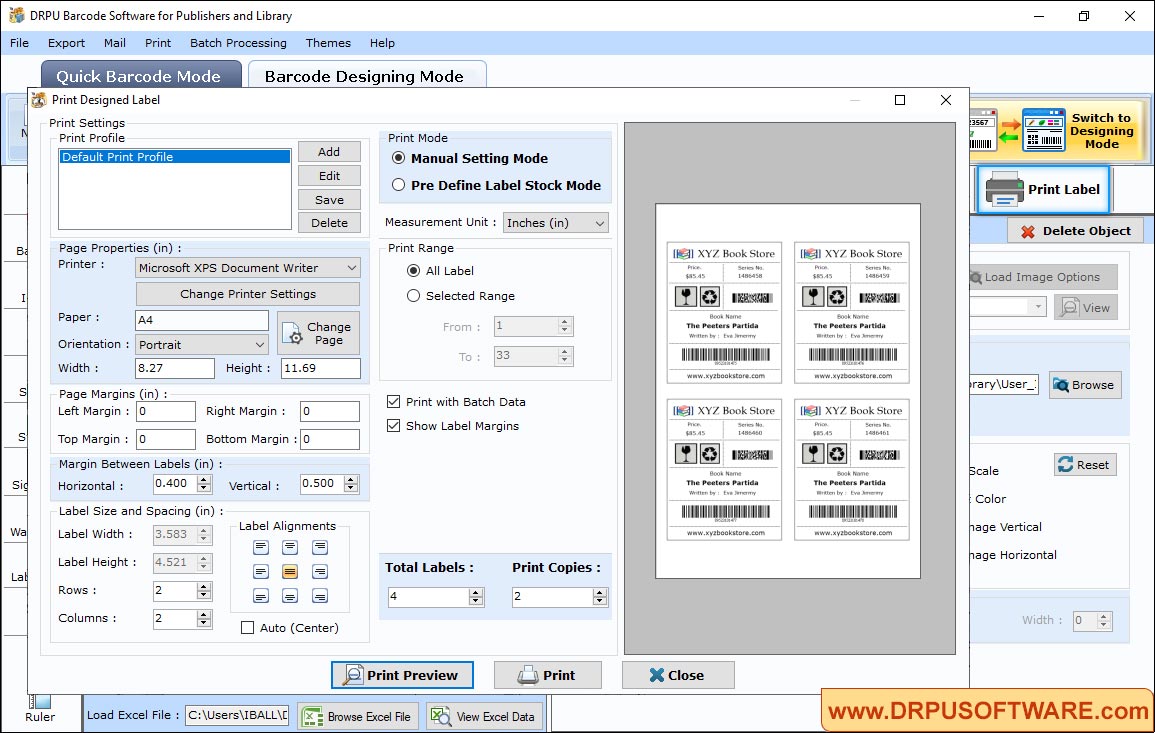
Other Barcode Software :-

Barcode Label Maker Software

MAC Barcode Maker - Standard

MAC Barcode Maker - Corporate

Barcode Label Maker - Corporate Edition

Barcode Label Software - Professional

Barcode Software for Publishers and Library

Barcode Software for Health Care Industry

Barcode Software for Post office and Banks

Barcode Software for Packaging and Supply

Barcode Software for Industrial Business

Barcode Software for Inventory Control
