DRPU Barcode Label Maker Corporate Edition Screenshots
To design barcode labels for corportae edition follow the below steps:
Step1: In Barcode Designing Mode, simply click barcode icon from the left side to add barcode on label.
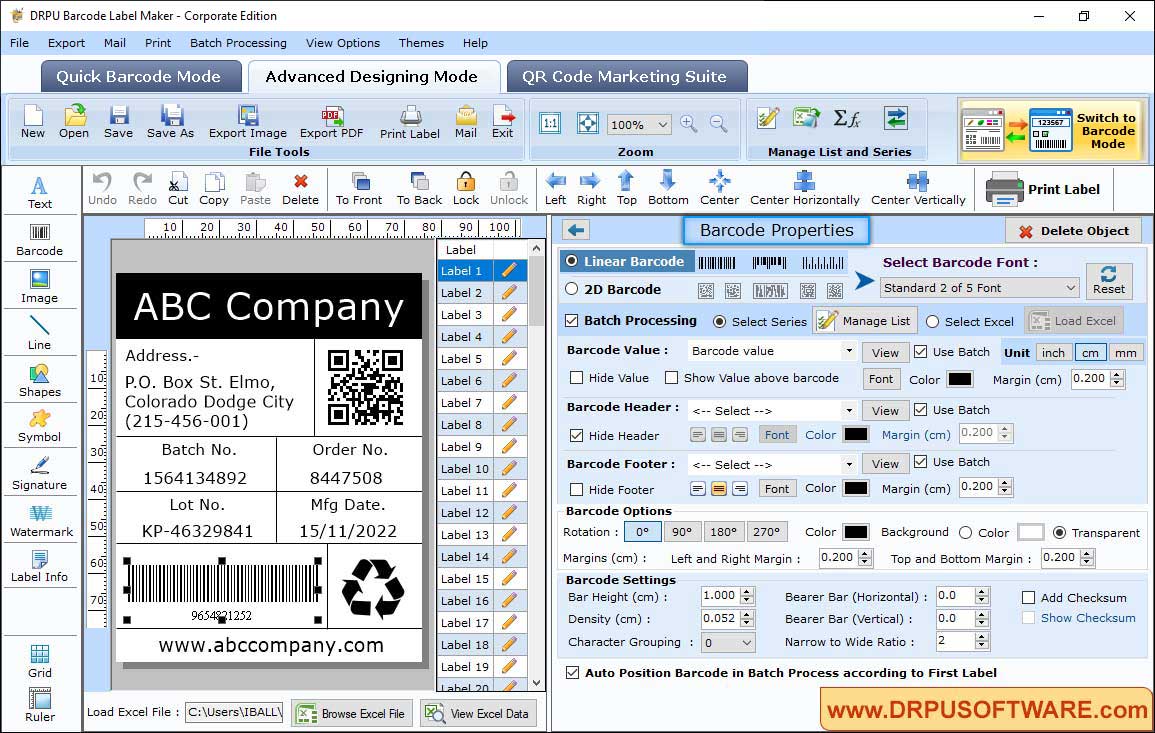
- We select Linear Font (Standard 2 of 5 Font)
- Select Batch Processing to add the data on different labels
- Select hide or show value of barcode value, barcode header and barcode footer
- In Barcode Options, change color, rotation, margin and background of barcode
Step2: Add Image on label - Click image icon to open the image properties panel
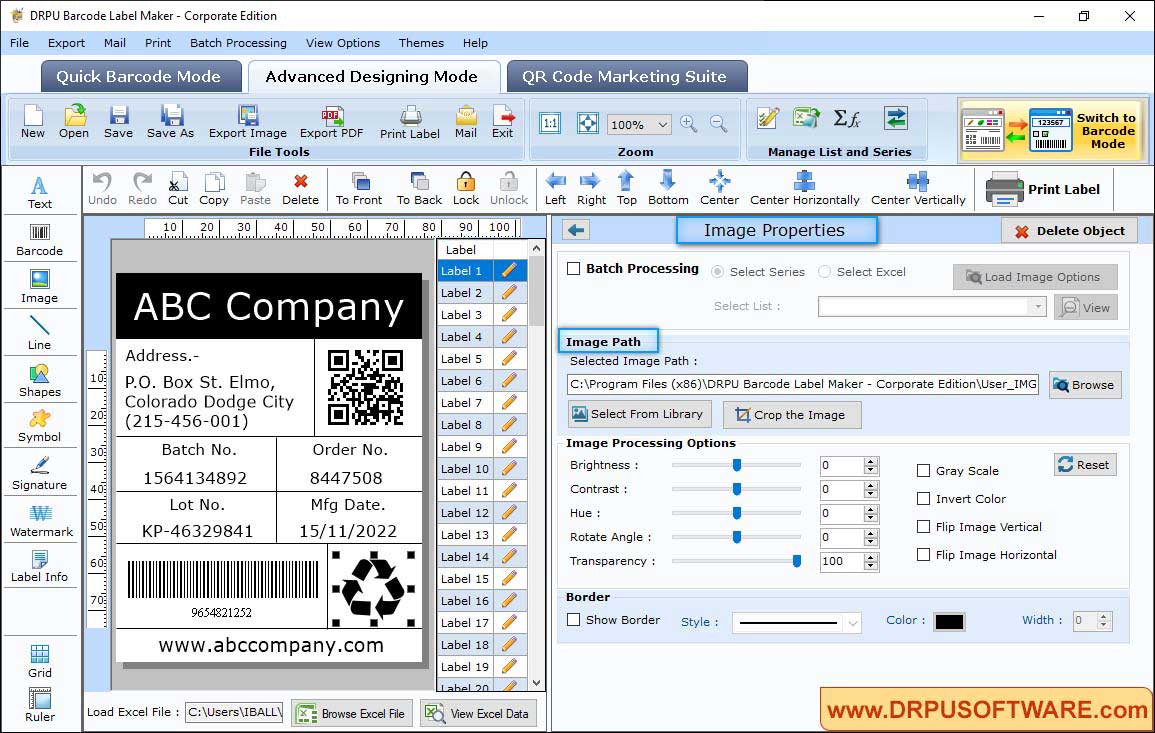
Browse Image path to add the image, then crop according to size. Set the Brightness, Contrast, Transparency of image. You can also flip image horizontally and vertically.
Step3: QR Code Marketing Suite - Select QR code Marketing suite to generate QR code for text, url, contact, Send SMS, Email, Coupon, File and many more.
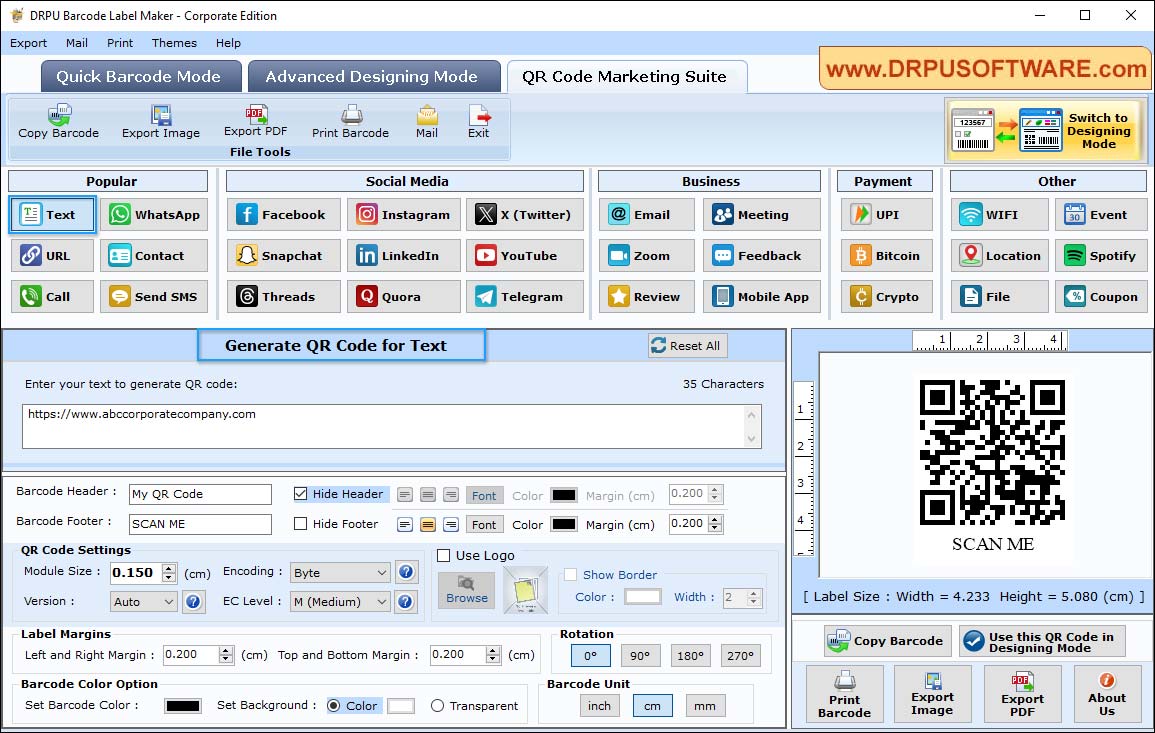
You can also create QR code for files and documents by entering the link of audio, video, document or any file and give header and footer to your QR Code.
Step4: Print Barcode label - Click on the print button from Barcode Designing Mode and select print mode (Pre Define Label Stock or manual) to see the print preview of generated barcode.
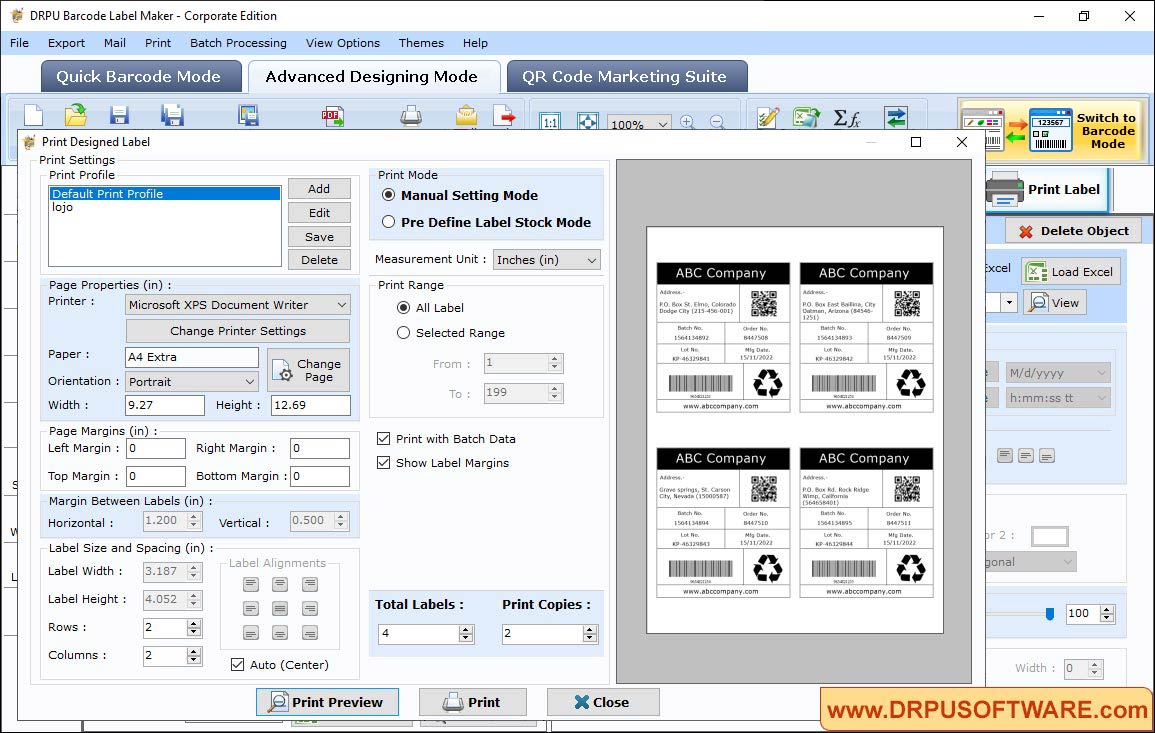
- Select paper, printer, width and height of the page
- Change margins (Top ,Bottom, Left and Right) as per requirements
- Set label size and spacing. Also, add the print copies and total labels
- Click on Print Preview to check the label
Other Barcode Software :-











