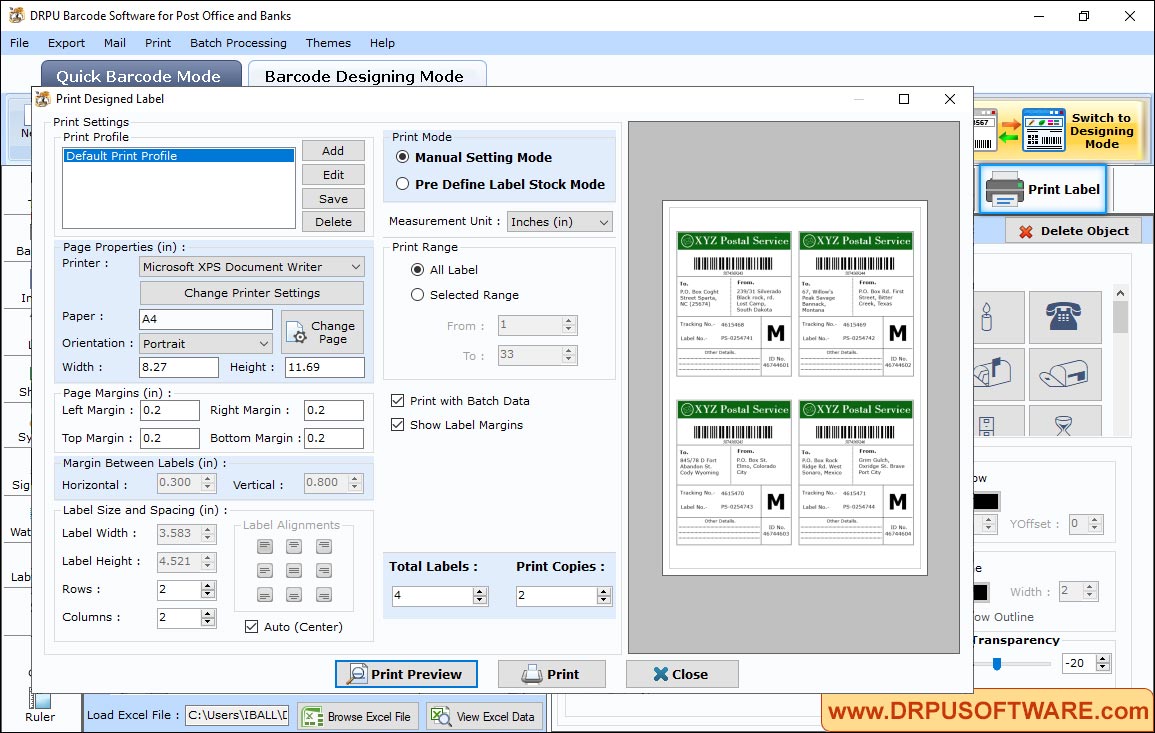DRPU Barcode Software for Post office and Banks Screenshots
To design barcode labels for Post office and Banks follow the below steps:
Step1: In Barcode Designing Mode, simply click Symbol icon from the left side to add on label.
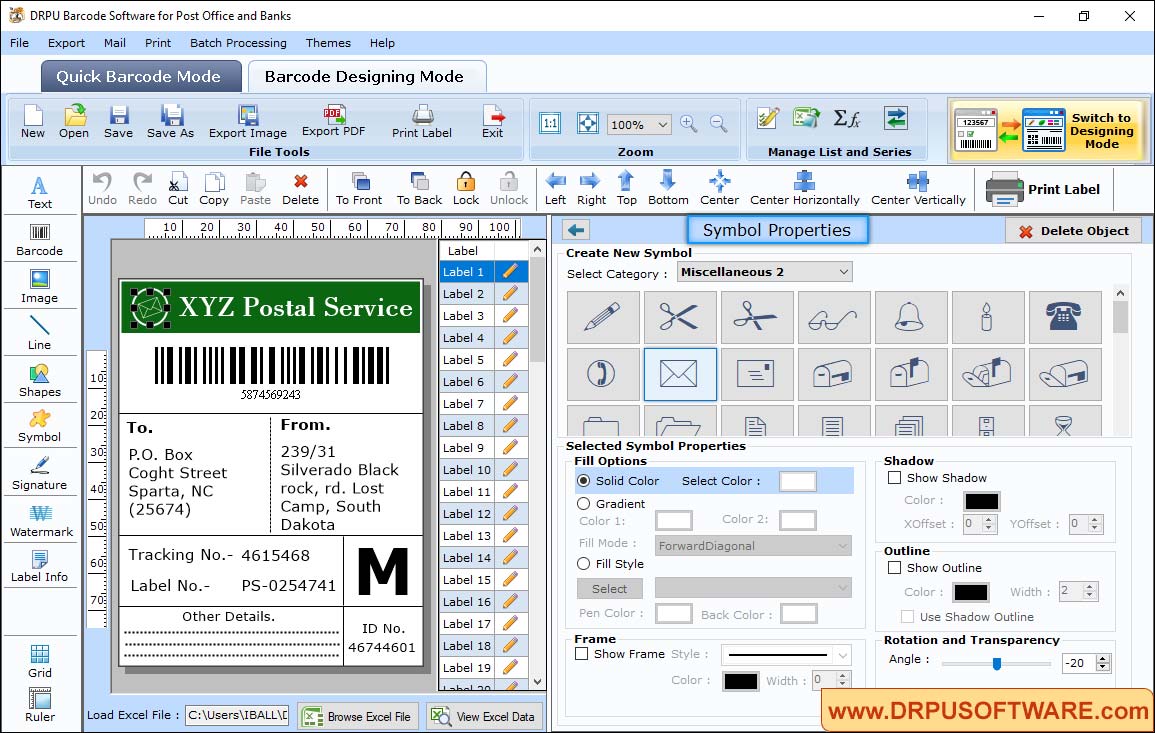
- Choose any one category to add symbol
- Using fill options, change solid color, fill style or gardient
- Change shadow and outline of symbol
- Set the angle of Rotation and Transparency
Step2: Add line on post office barcode label.
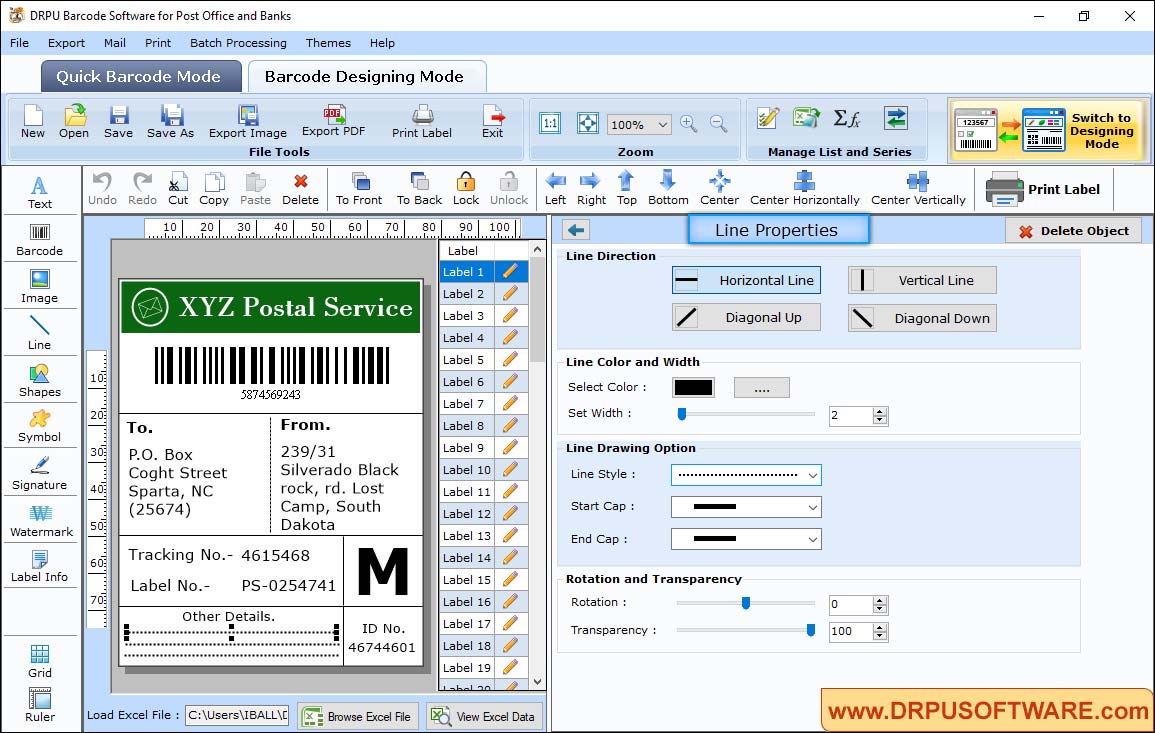
- Change the line direction (Horizontal Line, Vertical Line, Diagonal Up, Diagonal Down)
- Select color and width of line
- Choose line style, start cap and end cap
Step3: To print designed barcode labels, first Choose Print Mode either 'Pre Define Label Stock' or 'Manual'. If you are choosing 'Pre Difine Label Stock mode' then you have to select Label Product and set other label details.